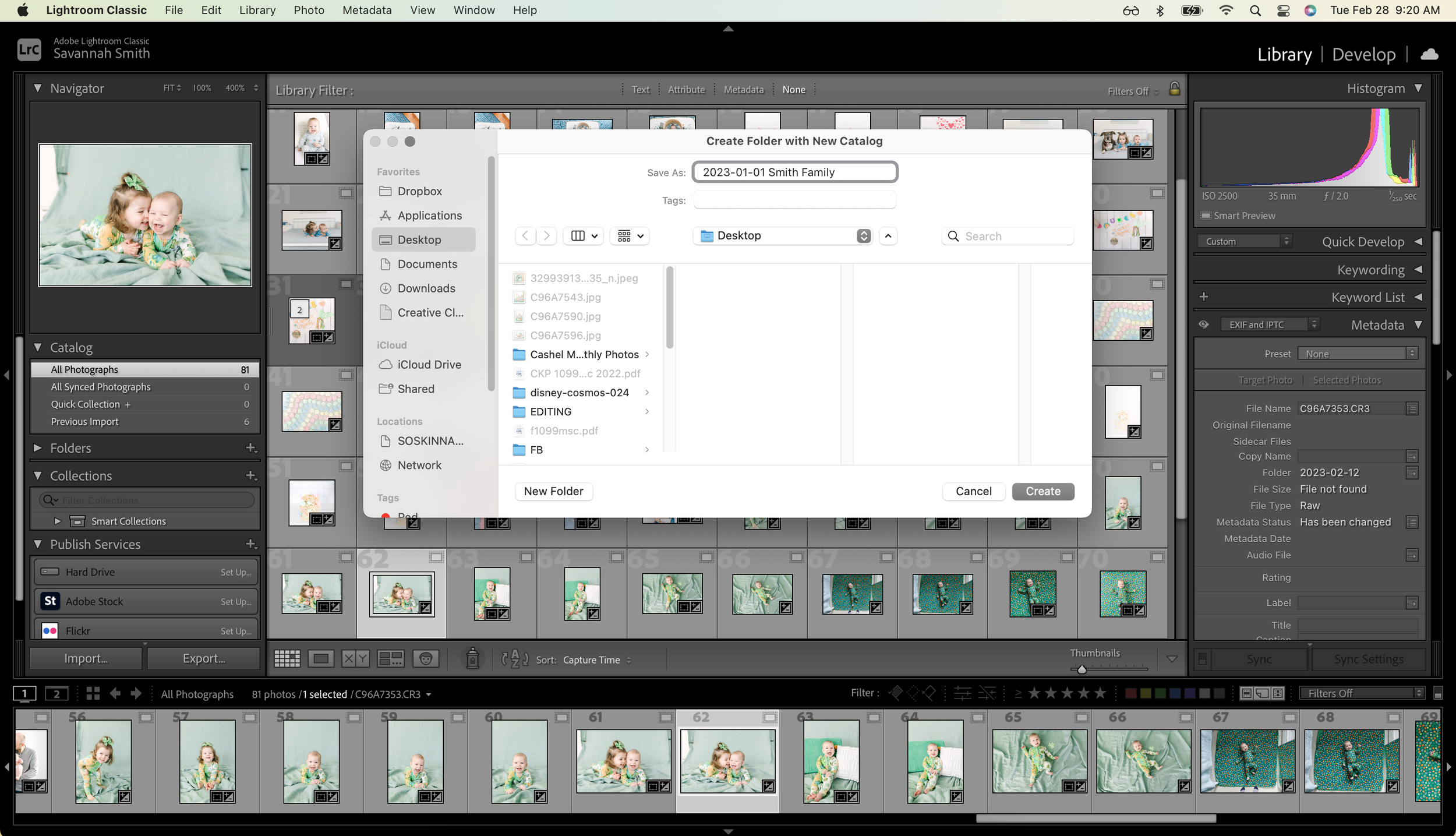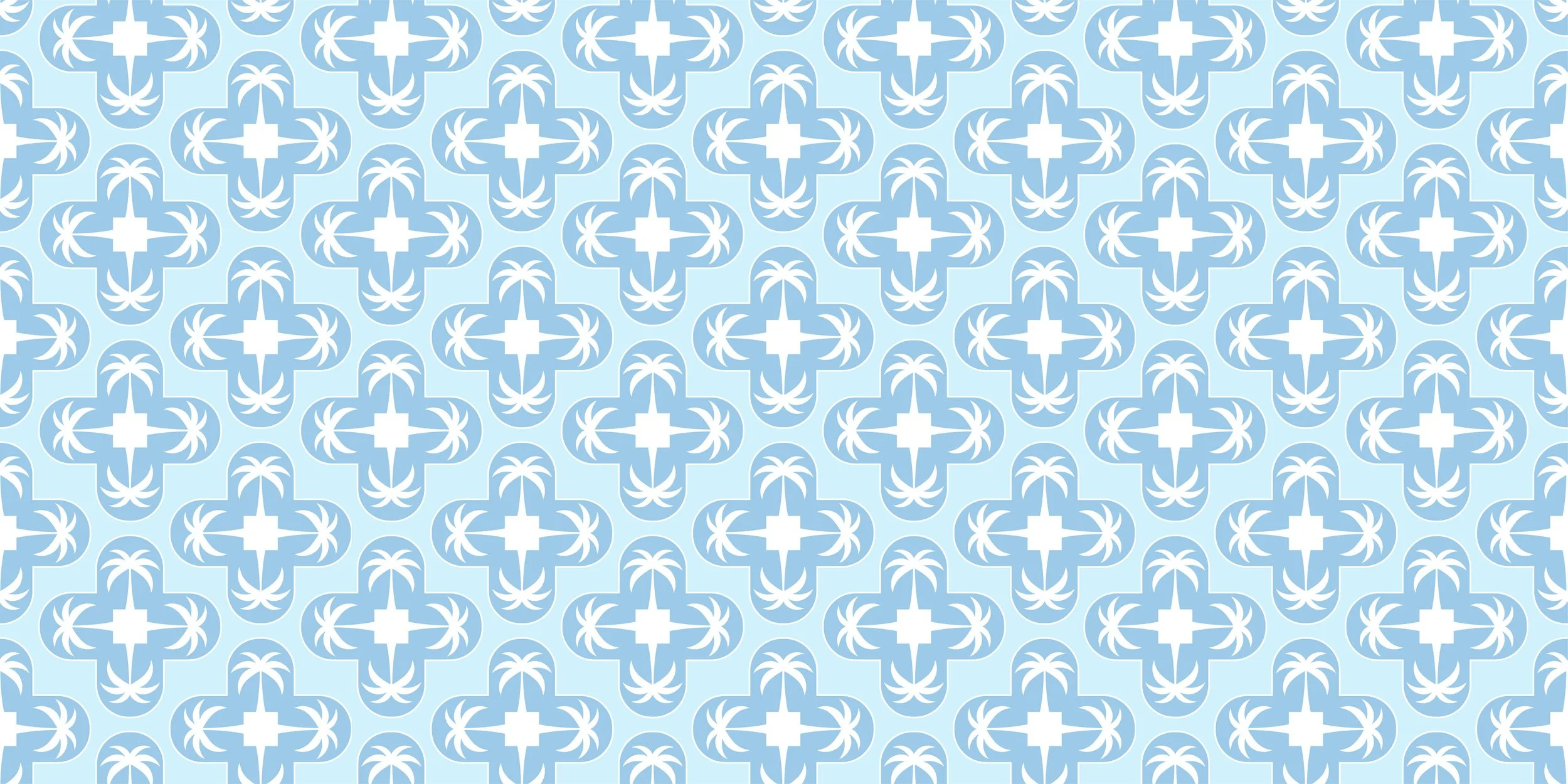
Current order turnaround times are 8-10 business days (weddings take longer than sessions)
Editing will be unavailable 12/22/25 through 1/5/26. Orders placed during this time will not begin until 1/5/26.
Retouching and additional brush/hand edits are unavailable at this time.
Localized adjustments like masking subjects, skies and backgrounds are available (sample edits with masking must be provided, marked in green).
PRIVATE EDITING FOR PHOTOGRAPHERS
Pricing & Information
Image Culling: $0.08 per image culled out from a catalog/rejected
Editing: $0.30 per image (includes all panels of the LR Develop Module)
Localized Adjustments: $0.15 per image (in addition to editing)
Revisions: Unlimited free revisions, please contact via email with detailed feedback and requests after receiving your catalog. Revisions can take up to 4 business days.
Storage: Edited files are stored for 7 days. Please download your catalog as soon as possible.
Discounts: I do not offer discounts or pre-paid credits.
Rush Orders: Please contact via email prior to placing an order if you need it rushed and I will let you know if I can fit it in to my schedule.
HOW TO SEND A LIGHTROOM CATALOG USING SMART PREVIEWS
REQUIREMENTS
You must be using the latest version of Lightroom Classic (Creative Cloud) desktop photo editor.
You must use a new catalog for each order/job. Please label your folder with the date of the session and the order name.
You must build Smart Previews for your entire order. You DO NOT need 1:1 previews or any other type. Just Smart Previews!
Please edit 10% of your gallery and label those sample images with green 💚 label and black and white sample images with blue 💙 label.
Open Lightroom Classic, go to FILE > NEW CATALOG
Label the Catalog folder with the date and your job name (ex: 2023-01-01 Smith Family)
Create the new catalog folder on your desktop
Go to FILE > IMPORT PHOTO AND VIDEO.
Drag your RAW files from wherever you’re importing from (the card, Photo Mechanic, your desktop, etc.).
Be sure to select BUILD SMART PREVIEWS over on the right hand side.
Apply any import presets to all photos if you use one.
Edit at least 10% of your catalog as sample/anchor images.
Label color samples as GREEN and label black and white samples as BLUE.
Quit/close Lightroom.
Find the LR Catalog folder on your computer’s desktop.
** Please be sure that your RAW files are stored elsewhere, NOT in your LR Catalog folder.
Compress the LR Catalog Folder into a ZIP file.
Upload your ZIP file to Dropbox or Google Drive and include the sharing link in your order form for me to download and work on your order.
WHEN YOUR ORDER IS COMPLETE
You will receive an email invoice for your order, this is your notification that it has been completed.
In the email will be a link to download your completed LR Catalog folder.
Go to the link, download your folder and open it up!
You DO NOT need to import to another catalog or do anything other than work out of the catalog that has been returned to you.
At this time it is safe to DELETE your original folder and work solely out of the one returned to you.
If you store your RAW files on a NAS or an external hard drive, please make sure that is connected/plugged in.
Make any tweaks you need to before exporting your images to deliver your job to your client.
Before exporting, be sure that your Smart Previews are connected to your images.
Below the histogram in the Library panel, it will read “ORIGINAL + SMART PREVIEW”.